Get started with Vega Wallet
You can now connect to an existing Vega wallet, or create a new wallet, using the Vega Wallet desktop app.
Set-up takes less than 5 minutes, from downloading the software to connecting to a Vega dApp.
The Vega Wallet desktop app has release and pre-release versions available. The newest pre-release version is generally the version compatible with the latest testnet release, while the release version is compatible with the Vega mainnet.
Check the wallet release description for more details.
Download and start the Vega Wallet desktop app
Download, save and open app
1. Download and save the file
Get the latest version of the Vega Wallet desktop app from the GitHub releases page.
Keep track of where you've saved the file, because you will need to know where to look for it to use it.
Click through the tabs below to find out which download file you need.
- Windows
- MacOS
- Linux
You'll need Windows 8 or newer to use the desktop app.
For Windows devices with an AMD processor (aka x86-64):
Download vegawallet-desktop-windows-amd64.zip
For Windows devices with an ARM processor (See Windows FAQ):
Download vegawallet-desktop-windows-arm64.zip
You may need to change your system preferences for this specific instance, in order to run Vega Wallet. If you open the file from downloads, you may get a message from Windows Defender saying it prevented an unrecognised app from starting. Click 'More info' and then 'Run anyway'.
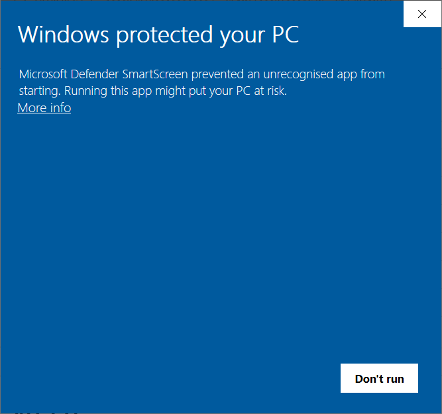
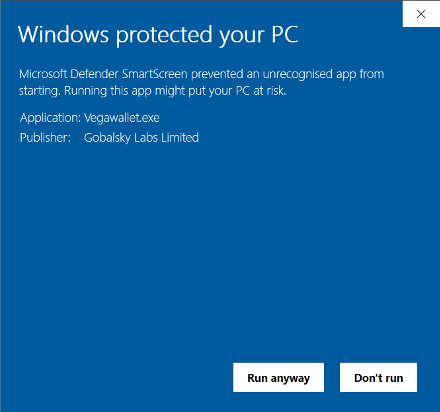
If you do not have WebView2 installed on your computer, you will be prompted to install it. Click "OK" to install and continue.
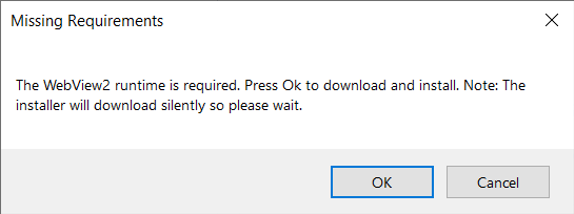
For Macs with an AMD processor (aka x86-64):
You'll need MacOS 10.13 (High Sierra) or newer to use the desktop app.
Download the macos-intel zip file of the wallet for the network.
For Macs with an M1 processor (See Apple guidance):
Download the macos-apple-silicon zip file of the wallet for the network.
Linux is generally supported, though the minimum version is unknown.
Download vegawallet-desktop-linux-amd64.zip
Antivirus software
If you are running antivirus software, you may need to ‘allowlist’ or ‘whitelist’ the Vega Wallet software, so that your antivirus provider doesn’t quarantine the software and block you from using it.
2. Extract the file
Click on the compressed folder to get access to the app.
3. Start the app
Double-click on the Vega Wallet desktop app icon to start the desktop app.
Use existing wallet
If you previously created a Vega wallet, such as using the CLI app, the first time you use the Vega Wallet desktop app you can choose to use an existing wallet.
If you are updating to a new version of the Vega Wallet desktop app, the app will load your existing Vega wallet (or wallets) on the wallet screen.
Generate new wallet
If you don't already have a Vega wallet, create a new wallet.
- Open the app
- Click on "Create new wallet"
- Enter a wallet name of your choice, and a passphrase.
- Your first keypair will be created for you. You can create more keys for that wallet but you only need one to start interacting with Vega.
- Choose a Vega network to connect to: Click on the arrow in the bottom bar of the app. If you do not have any network configuration, you can use the .toml URLs in the manage networks guide to import a network.
Restore wallet
If your Vega wallet was created on a different device, or you lost access to it but have the recovery phrase, you can recover the wallet using that recovery phrase.
- Open the app.
- Click on "Use recovery phrase"
- Enter your recovery phrase, exactly in the order that it was first presented to you.
- Identify if your wallet was version 1 or 2 by choosing the version number.
- Choose a Vega network to connect to: Click on the arrow in the bottom bar of the app. If you do not have any network configuration, you can use the .toml URLs in the manage networks guide to import a network.
Updating the app
It's recommended that you keep the Vega Wallet app up-to-date, to take advantage of the latest features.
To update to the latest version:
- (Optional) Delete the old version of the Vega Wallet app, so you can keep track of which is the latest version. Currently, downloading a new version does not overwrite the previous one. Deleting the app will not delete your wallets or keys.
- Download the latest version for your operating system from GitHub.
- Click on the compressed folder to get access to the new app file.
- Open the latest version of the Vega Wallet desktop app.
Troubleshooting
If you're having trouble, see the troubleshooting page for guidance.